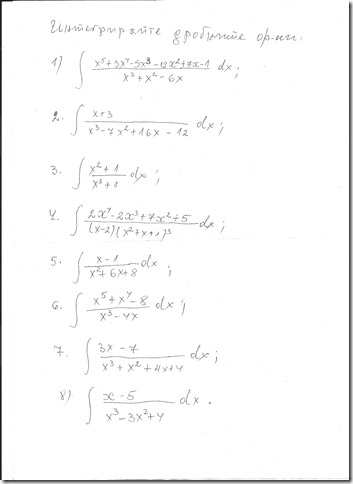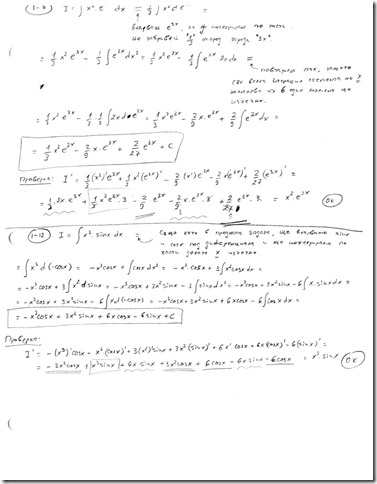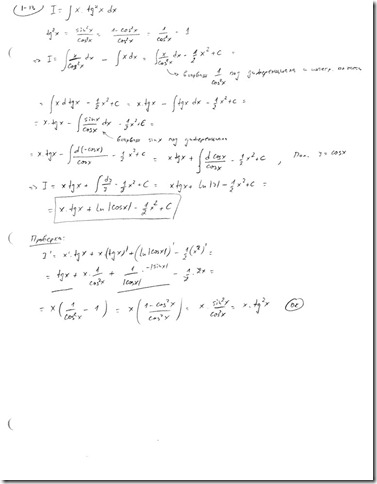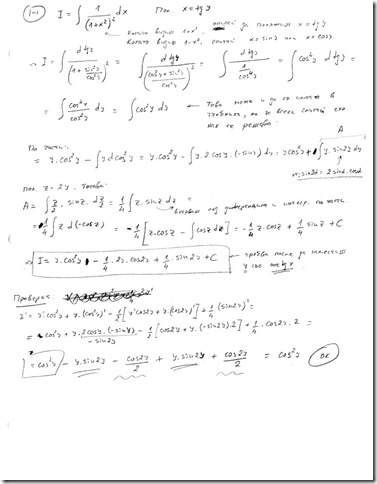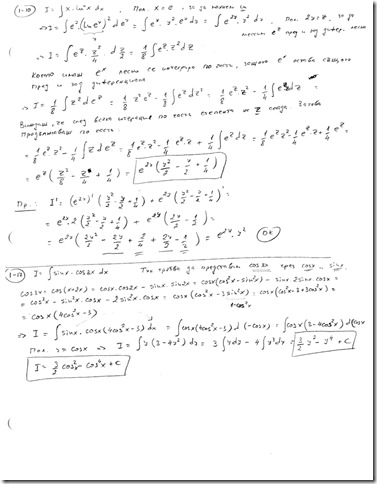My post on How to Make Your Linux Desktop Look Better than a Mac has been maintaining the highest hit count on my blog ever since I published it. So I feel obliged to keep the information up-to-date.
I've updated my Linux distribution to openSUSE 11.3 - the latest openSUSE distribution as of today (I see openSUSE 11.4 is coming soon.) As I did that, I noticed a breaking change to the procedure I outlined in my original post. Fortunately, there is a workaround, and I dare say things are getting better.
I've updated my Linux distribution to openSUSE 11.3 - the latest openSUSE distribution as of today (I see openSUSE 11.4 is coming soon.) As I did that, I noticed a breaking change to the procedure I outlined in my original post. Fortunately, there is a workaround, and I dare say things are getting better.
Breaking Change
The most significant change between openSUSE 11.0 and openSUSE 11.3 with regard to the desktop view is that Emerald is no longer distributed. That is the component that renders the window decorations, the Mac-like decorations in particular. The discontinuation of Emerald leaves a ton of themes out there useless, but I don't really miss it. There used to be bugs that I no longer see. For instance, my task bar would disappear, or my windows would leave decorations. So, move on.
Workaround
Step 1 of the original procedure remains virtually unchanged - install Compiz, enable desktop effects, make Compiz your window manager. The only caveat in this step is that there are now three competing tools for configuring desktop effects. I stick with the CompizConfig Settings Manager and try not use the other two.
Step 2 changes since it was relying on Emerald, but not too much. Where you were setting Emerald to be your window decorator in CompizConfig Settings Manager's Window Decoration plug-in, now you have to set 'kde4-window-decorator --replace' as shown below:
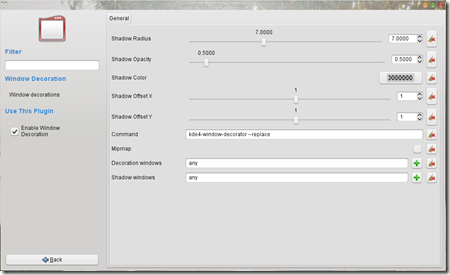
Step 2 changes since it was relying on Emerald, but not too much. Where you were setting Emerald to be your window decorator in CompizConfig Settings Manager's Window Decoration plug-in, now you have to set 'kde4-window-decorator --replace' as shown below:
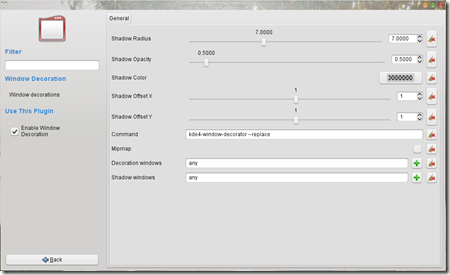
Now you have to enable a decoration engine supported by KDE4. Open your Configure Desktop tool and enable the Aurorae Theme Decoration Engine as shown below:
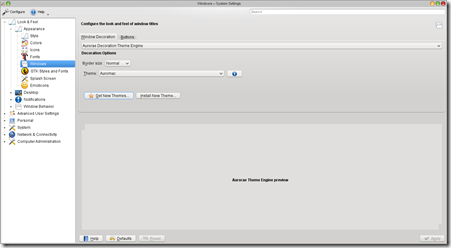
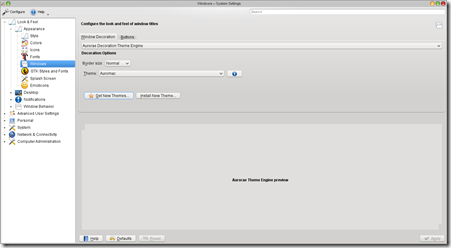
Now you can click on the Get New Themes... button and install the window decoration theme of your choice. The number of the Aurorae themes is a tiny fraction of the number of Emerald themes, but I was able to find two Mac-like themes. I use Auromac. I like it even better than the Emerald theme I was using previously.
Finally
Remember to log out and log back in in order for the GUI components to load properly.
Enjoy your desktop view!
Enjoy your desktop view!